Fix WordPress 404 Errors Fast: Stop Losing Visitors and Recover Traffic in Days
A single WordPress 404 error can interrupt a visitor’s journey, harm trust and bleed organic traffic. If your product pages, documentation or blog posts are returning “Page not found”, you are losing opportunities. This longform guide walks through a clear, repeatable process: diagnose whether the 404s are sitewide or isolated, apply the right fixes in the right order, set up monitoring, and build a useful custom 404 page that recovers visitors. By the end you will have a working routine you can repeat whenever a 404 problem appears.
Quick triage: sitewide versus individual 404s
Before you change settings or delete files, run a simple triage.
- Open the homepage and three different posts or pages.
- If every permalink returns a 404, treat this as a sitewide problem.
- If only a few specific URLs 404, treat those as isolated issues.
Sitewide 404s usually point to permalink or server rewrite issues. Individual 404s point to broken links, changed URLs or missing redirects. Correct diagnosis prevents wasted work.
What exactly is a 404 and why it matters
A 404 response means the requested URL does not map to a resource on the server. In practice this happens because:
- The page was deleted or its URL changed and no redirect was put in place.
- A link (internal or external) is broken or mistyped.
- Server-level rewrite rules (for example in .htaccess or Nginx config) are missing or corrupted.
Why fix 404s? They frustrate users, waste inbound link value and can cause measurable drops in conversions for revenue-critical pages. Fixing them is low-hanging fruit with a high return.
404 message variations you might see
Messages differ by host, theme and browser. Examples:
- 404 Not Found
- Error 404
- Page Not Found
- The requested URL was not found on this server
Your theme may display a branded page; that is useful for UX but does not change the diagnostic path.
Fix sitewide 404s first: permalinks and .htaccess (Apache)
If every URL on the site returns a 404, follow this order.
1. Save permalinks (WordPress dashboard)
Log in to WordPress admin → Settings → Permalinks and click Save Changes. Do not change the selected structure; simply saving forces WordPress to regenerate rewrite rules. This simple step resolves many Apache-hosted issues.
Image placeholder — Permalinks screenshotimages/wp-permalinks-settings.png
Alt text: WordPress permalinks settings page — fix WordPress 404 error
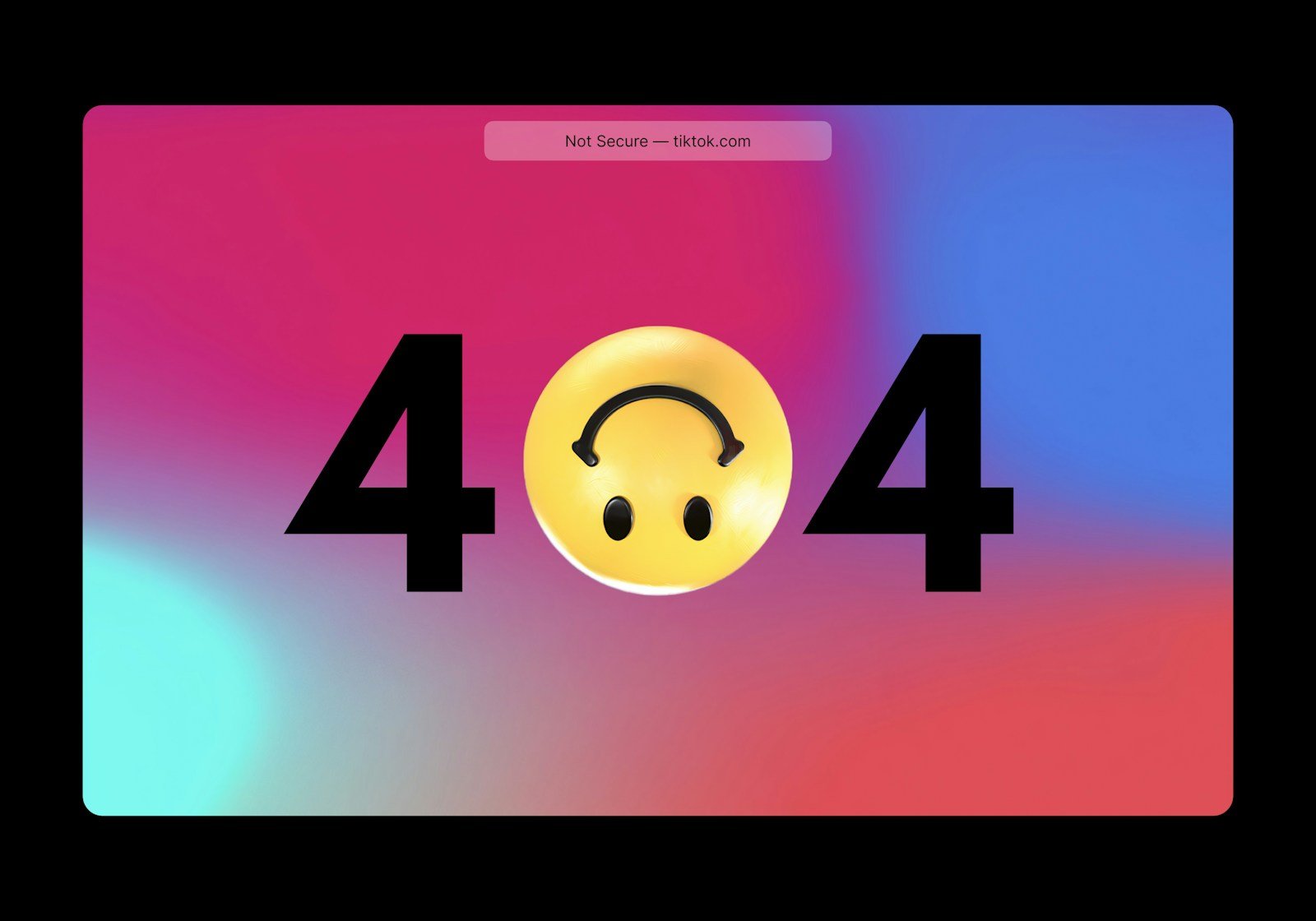
2. If you cannot access the dashboard (use SFTP)
- Connect to the server by SFTP or use your host file manager.
- Download
.htaccessfrom the site root as a backup. - Delete the
.htaccessfile on the server. - Return to the dashboard and Save Permalinks to regenerate
.htaccess.
Deleting .htaccess is safe if you have a backup and can regenerate via the dashboard. If you run custom rules, reapply them carefully.
3. Permissions and file ownership
Ensure .htaccess is writable by WordPress when regenerating. Incorrect file permissions can prevent saving rewrite rules and cause persistent 404s.
4. Nginx users: check rewrite rules
Nginx does not read .htaccess. If you run Nginx, confirm the server block includes the try_files directive that forwards requests to index.php. If you are unsure, consult your host or server admin.
Image placeholder — .htaccess exampleimages/htaccess-example.png
Alt text: Example .htaccess rewrite rules to fix WordPress 404 error
Fix individual 404s: find broken links and set redirects
When only specific pages 404, use a targeted approach.
1. Crawl your site for broken links
Use a link scanner or the Broken Link Checker plugin to list 404s. Export the report so you can triage by inbound links and page views.
2. Prioritise high-value URLs
Sort 404s by number of inbound links and recent traffic. Fix pages with external links first to recover link equity.
3. Update internal links
Edit menus, widgets and posts that link to incorrect URLs. Simple updates eliminate many 404s quickly.
4. Add redirects (301 for permanent moves)
For moved content, set a 301 redirect from the old URL to the new destination. Use a plugin such as Redirection for an interface that logs 404s and lets you add redirects in a few clicks.
Image placeholder — Redirection 404 logimages/redirection-404-log.png
Alt text: Redirection plugin showing 404 errors and redirect options — WordPress 404 error
Recommended plugins and tools
- Redirection — tracks 404s and handles redirects. It supports regex rules and bulk import/export.
- Broken Link Checker — finds broken internal and external links. Deactivate after use to prevent constant scanning load.
- A staging site or staging plugin — test plugin deactivation, redirects and cache purges safely before applying to production.
Make sure to follow plugin best practice: test in staging, take backups and avoid running heavy crawlers on large production sites during peak hours.
Monitoring 404s — keep problems under control
Use multiple systems to cover different perspectives.
Google Analytics (real users)
Create a report or use Behaviour → Site Content → All Pages and filter for the 404 page title to see which pages triggered a 404 for actual visitors. This shows where lost visitors come from.
Google Search Console (crawler view)
Use the Coverage report to see URLs Googlebot found that return 404. Fixing these prevents indexing problems and sitemap issues.
Authoritative external link — Google Search Console help
https://search.google.com/search-console
Plugin logging (site-level)
Enable 404 logging with Redirection to capture every request that returned 404. You can add redirects directly from the log.
Build a helpful custom 404 page that converts
A custom 404 page reduces churn and guides users back to useful content. It should:
- Show a clear, friendly headline and short explanation.
- Offer a prominent search box.
- Present links to popular pages, categories or documentation.
- Offer a soft CTA: contact support or open live chat.
- Use subtle brand personality to reduce friction.
Image placeholder — 404 template previewimages/404-template-preview.png
Alt text: Custom 404 page layout with search and CTAs — WordPress 404 error
Quick template for Elementor Pro
- H1: Sorry, we cannot find that page.
- Small copy: The page may have moved or the link might be broken. Try the search below.
- Search widget.
- Recent posts or popular product links.
- Button: Return to homepage.
- Footer CTA: Contact support at support@yourdomain.com.
Quick template for Astra or 404page plugin (HTML)
Create a page called “404 Custom” and paste the HTML snippet provided at the end of this article. Then map the page as your site 404 via Astra Custom Layouts or the 404page plugin.
Advanced troubleshooting checklist
If obvious fixes fail, work through these checks:
- Plugin conflict: deactivate caching, security and redirect plugins in staging one-by-one.
- CDN and cache: purge CDN cache (Cloudflare, Fastly, etc.) and server cache. Cached 404 responses can persist after a fix.
- Server logs: examine access and error logs to find exact request paths, user agents and referrers that caused 404s. Logs show if bots or specific sites are hitting the missing pages.
- Custom rewrite rules: malformed
.htaccessor nginx rules can mask functioning URLs. Revert to a clean config to test. - File permissions: wrong ownership or permission can prevent WordPress from writing
.htaccess.
Bulk redirects and enterprise considerations
For larger sites adopt a controlled process:
- Maintain a central redirect map (CSV) and import into Redirection or your server rewrite rules.
- Avoid redirect chains by pointing old URLs directly to the final destination.
- Run scheduled crawls each quarter to find orphaned content.
- Integrate redirect planning into content retirement workflows.
Measuring impact and recovering SEO value
Focus on pages with inbound links first. When you restore access with a 301 redirect, external link value is preserved and your traffic often recovers. Track progress with Search Console impressions and Analytics pageviews to confirm recovery.
Common mistakes to avoid
- Leaving many 404s unmonitored.
- Creating redirect chains instead of pointing old URLs to final pages.
- Using 302 when 301 is needed.
- Forgetting to purge caches and CDN after fixes.
- Not adding a search box on 404 pages.
Practical checklist — run this now
- Save permalinks via Settings → Permalinks.
- If no dashboard access, back up and delete
.htaccessthen resave permalinks. - Install Redirection and enable 404 logging.
- Run Broken Link Checker and fix internal/external broken links.
- Set up Google Analytics and Search Console views for 404 monitoring.
- Create a branded 404 page with search and CTAs.
- Prioritise redirects by inbound links and traffic.
Internal resources to link (example anchors)
- See our guide on WordPress permalinks: /wordpress-permalinks-guide
- Learn how to set up redirects step by step: /how-to-set-up-redirects-wordpress
- Performance tips that reduce crawl errors and improve UX: /site-speed-cleanup
(Replace these anchors with your site’s actual pages or anchors.)
Authoritative resources (external links)
- WordPress documentation on permalinks: https://wordpress.org/support/article/using-permalinks/
- Google Search Console help: https://support.google.com/webmasters/answer/7440203
These pages explain the underlying behaviour of permalinks and how Google reports indexing issues.
FAQ (short answers for readers)
Q: Will 404 errors hurt my SEO?
A: A few 404s are not catastrophic, but many high-traffic 404s or 404s on pages with inbound links can waste link equity and harm conversions. Prioritise fixes by impact.
Q: Should I use a 410 instead of a 404?
A: 410 warns search engines that content is gone permanently. It can be used for truly retired content, but in most cases set a 301 redirect to a relevant page instead.
Q: Can a CDN cause 404s?
A: Yes. If the CDN caches an old 404 response, it can continue serving it after you fix the origin. Purge CDN cache after repairs.
Conclusion — keep a simple routine
Fixing WordPress 404 error issues is a repeatable, low-effort way to protect user experience and recover lost traffic. The routine is: triage, fix sitewide problems first, repair links and add redirects, set up monitoring, and create a helpful 404 page. Repeat a quarterly crawl to catch new problems early.
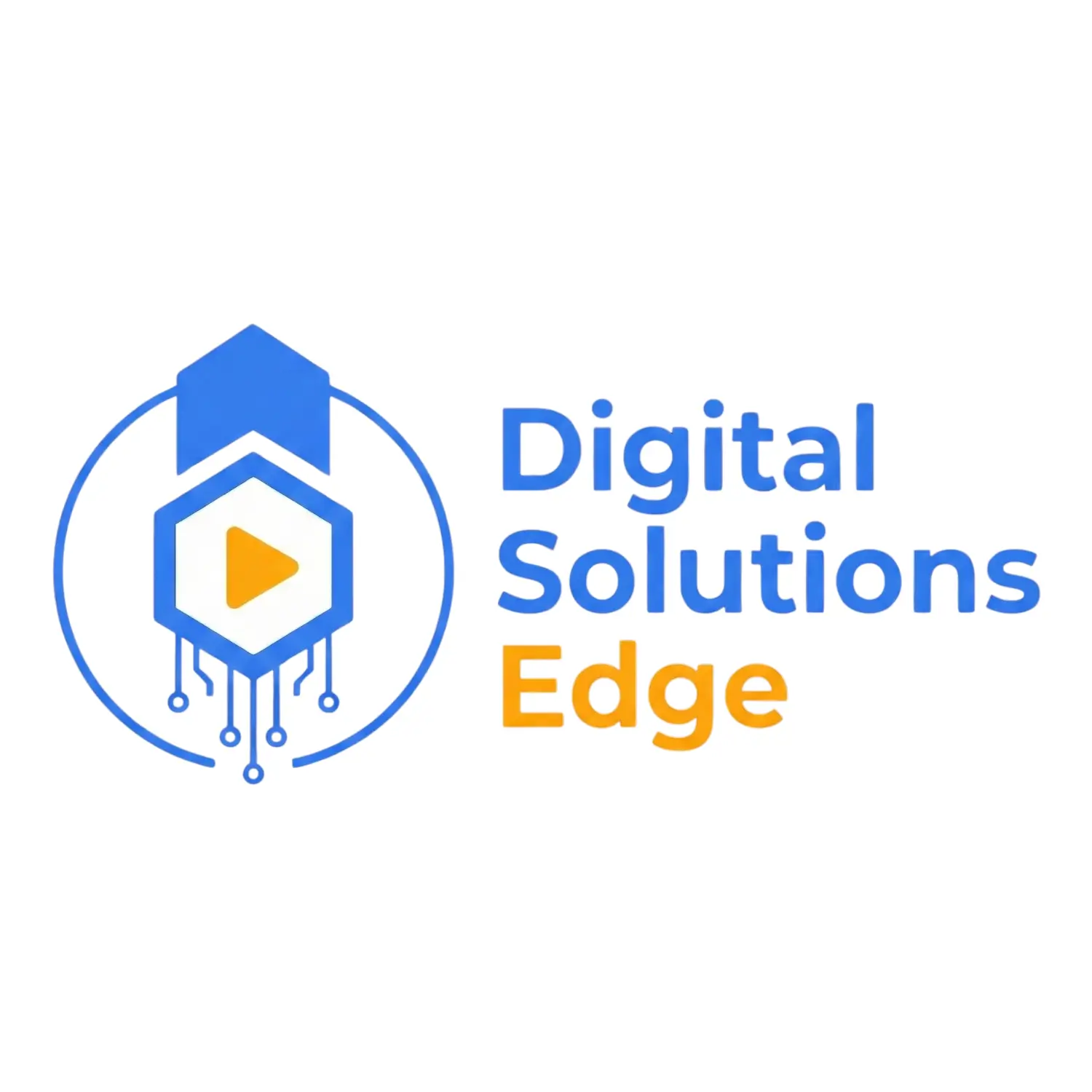







Leave a Reply